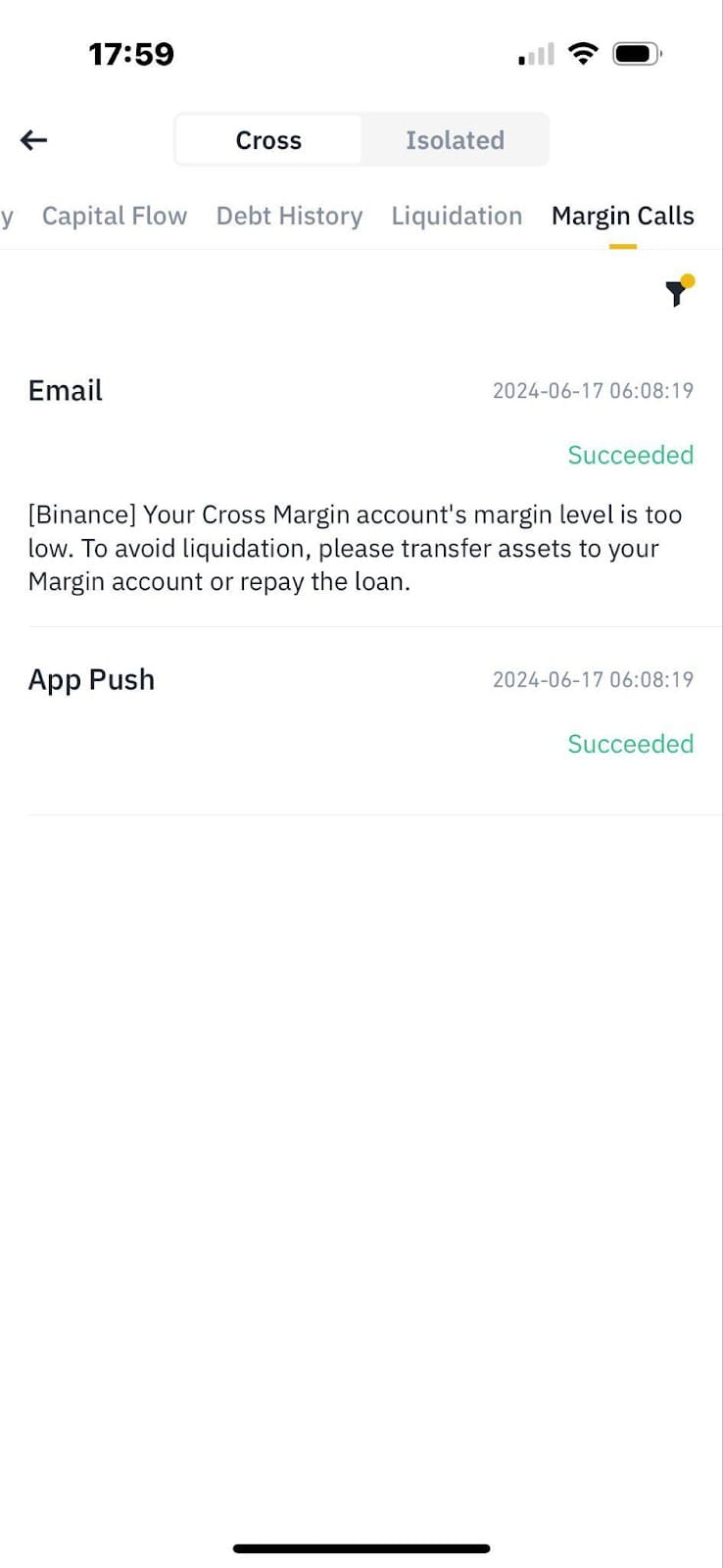How to view my Binance Margin account activities on the Binance website?
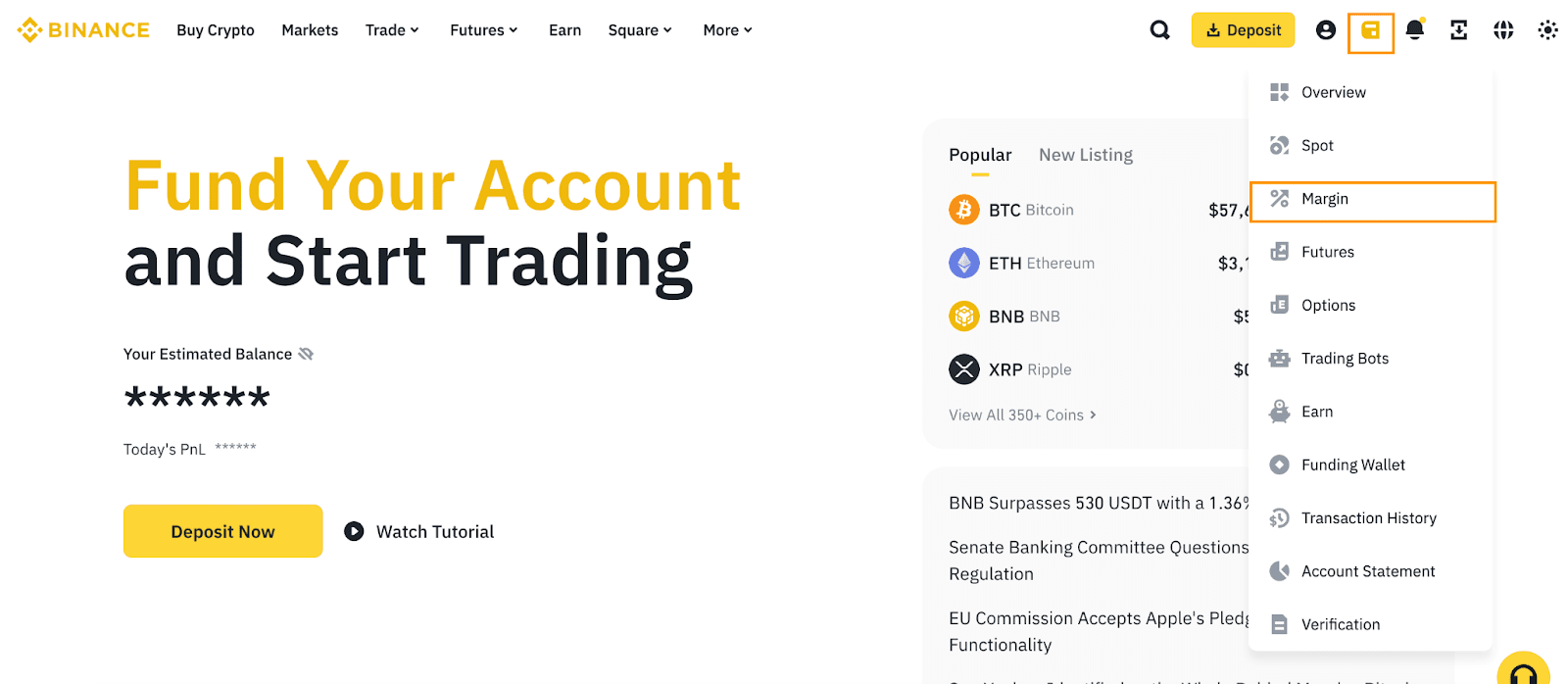
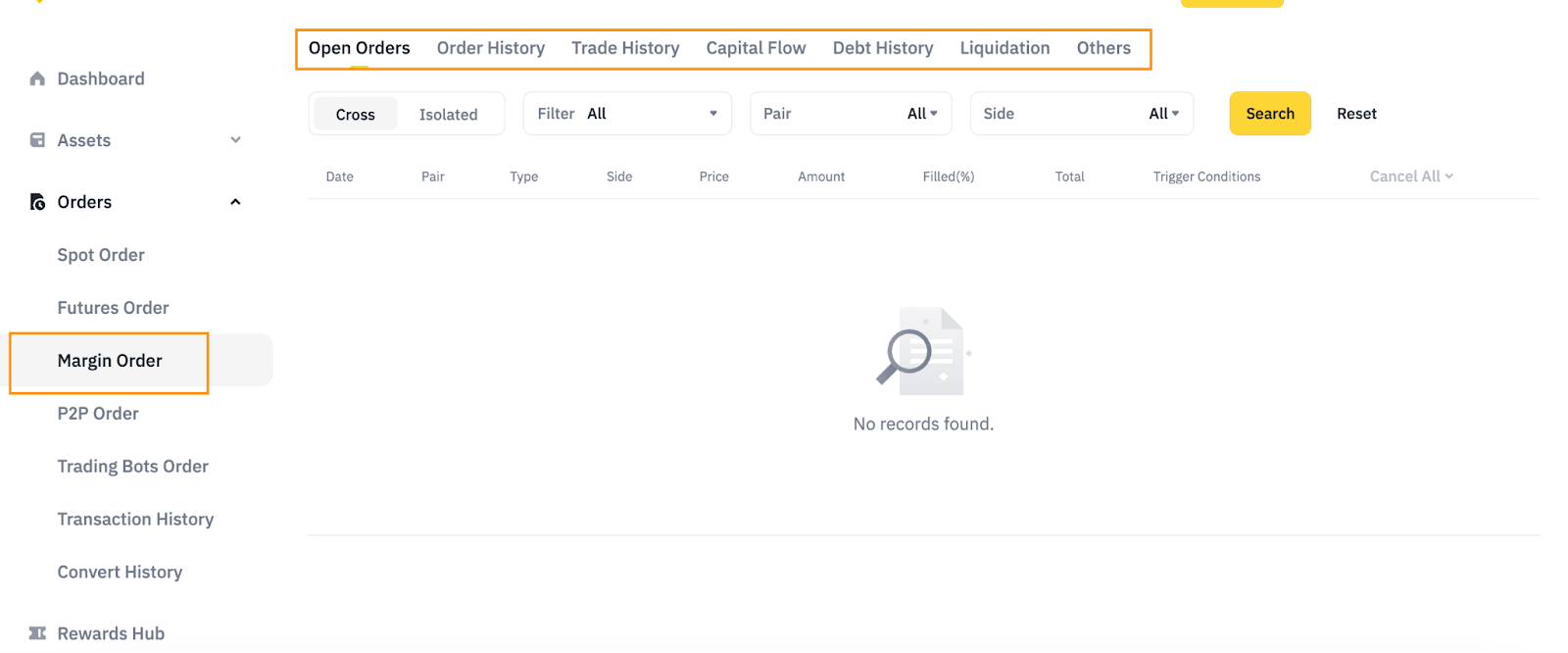
Open Orders
Order History and Trade History tabs
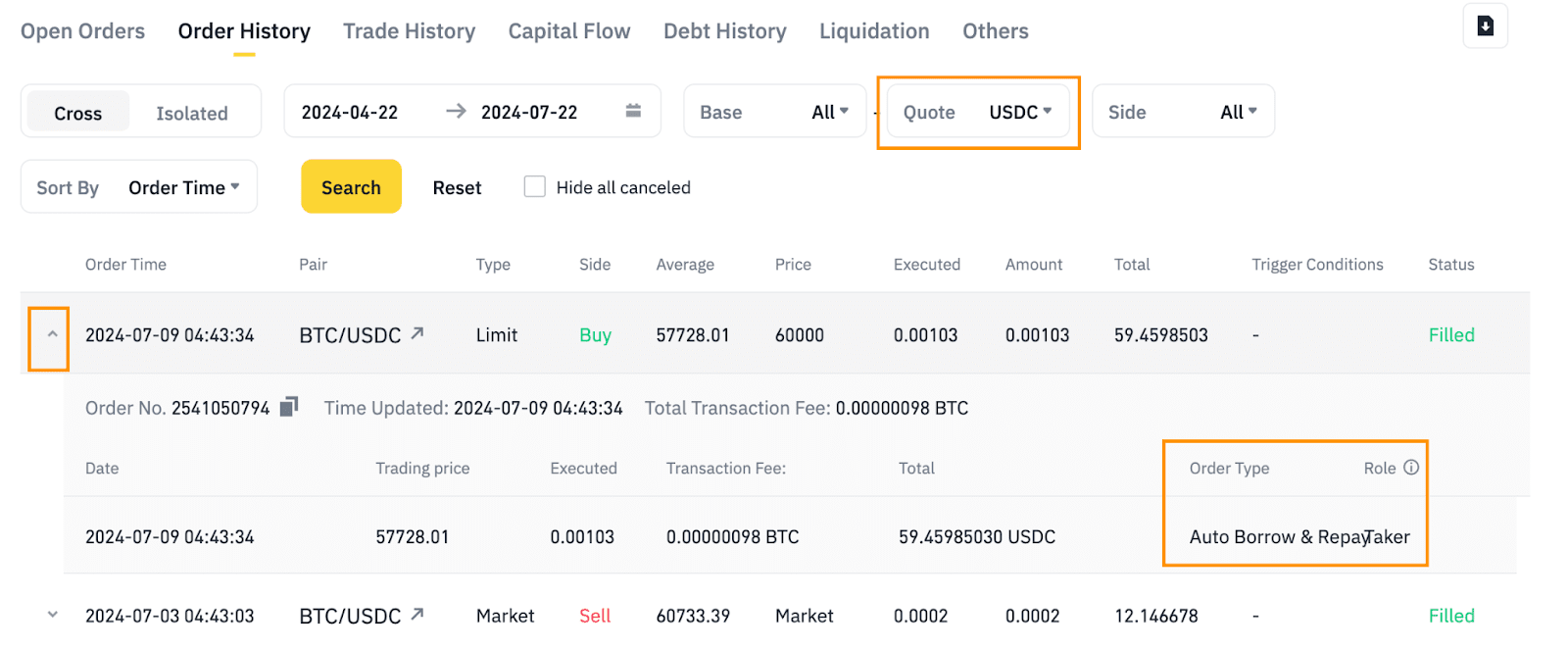
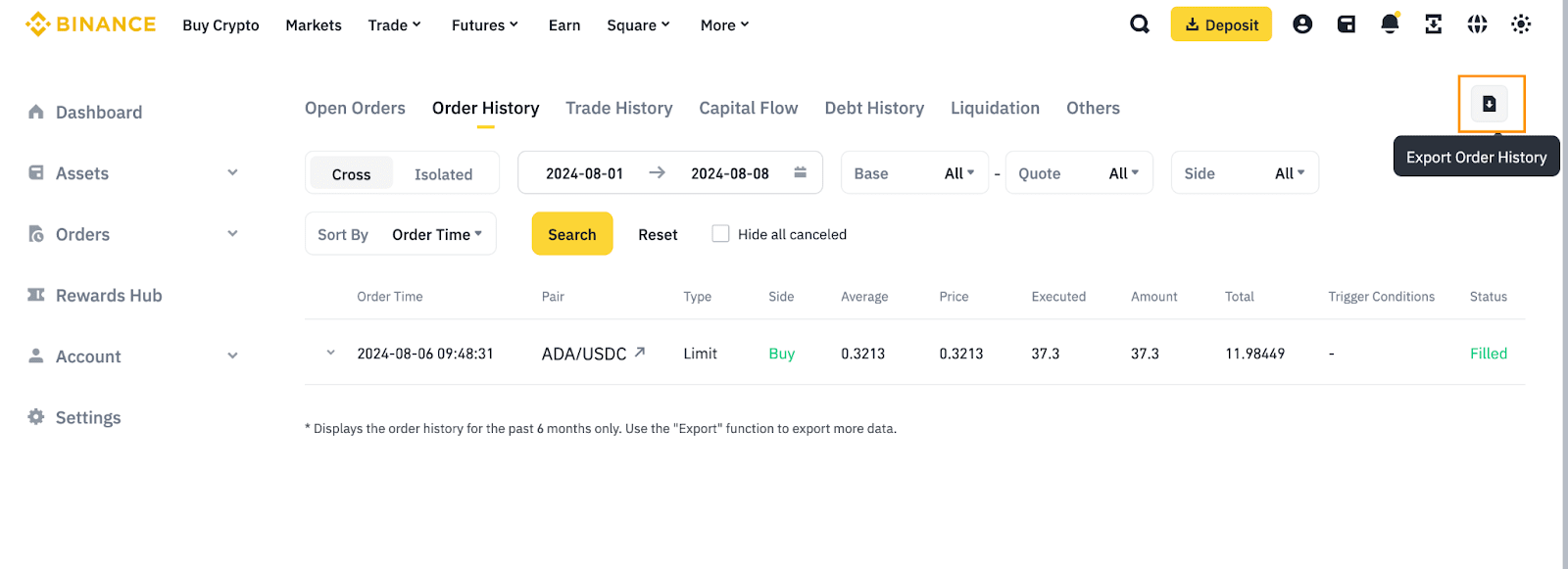
Capital Flow
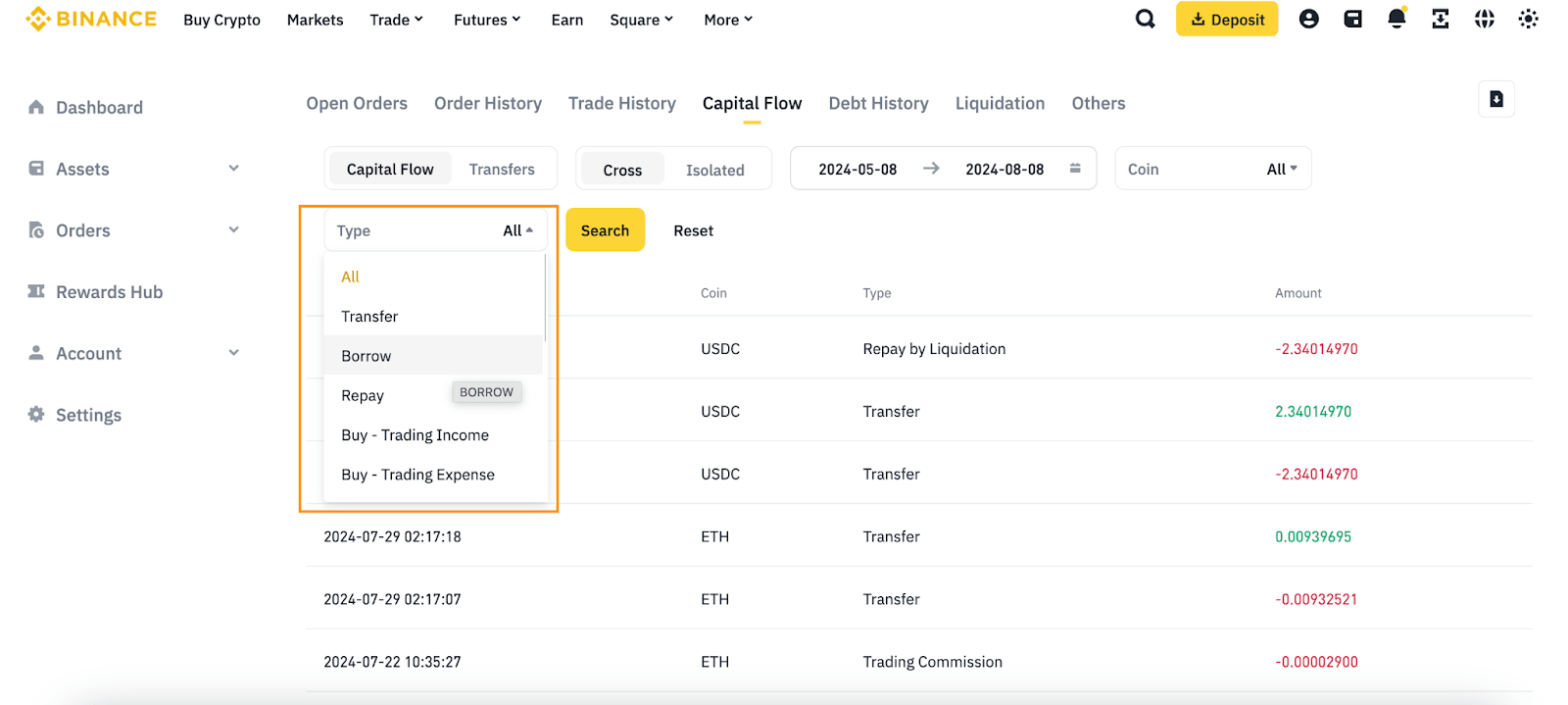
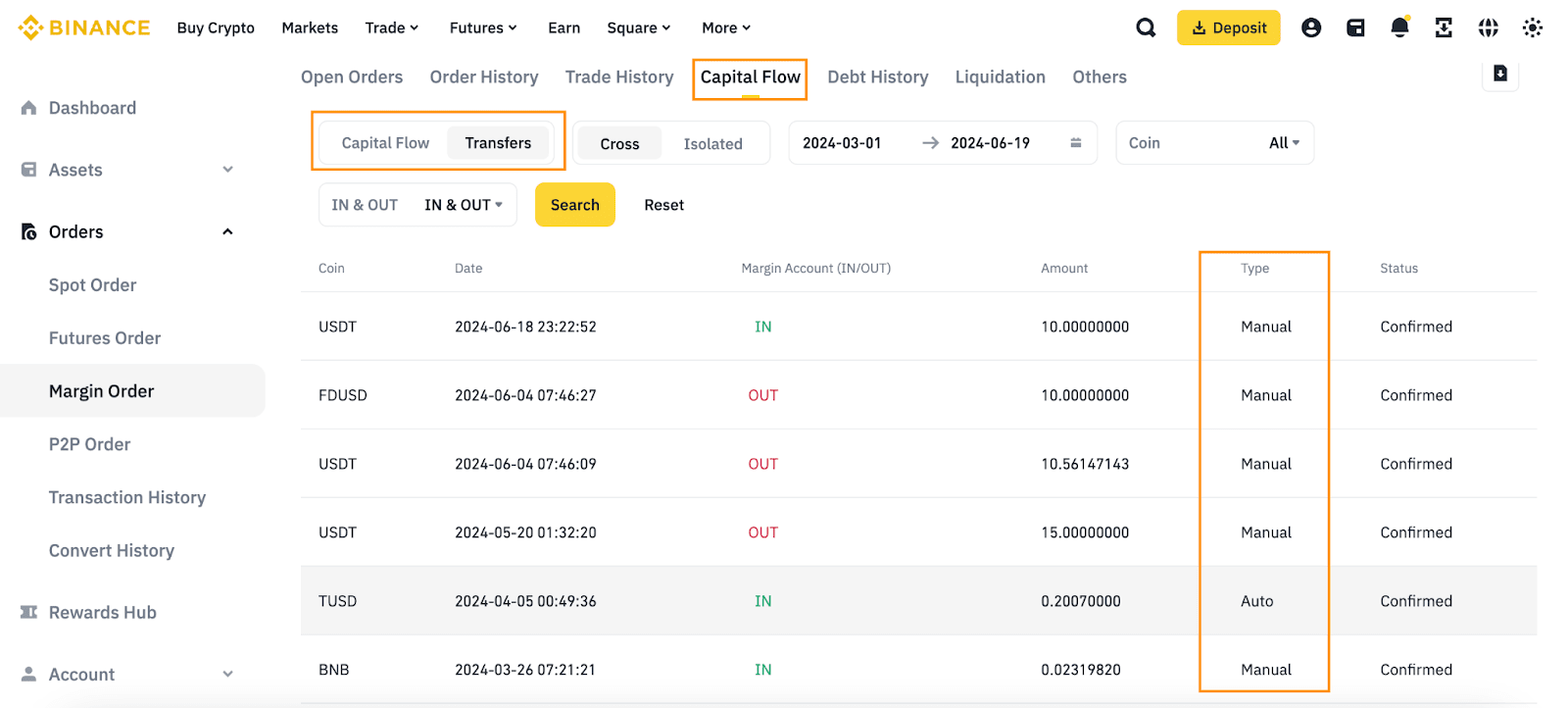
Debt History
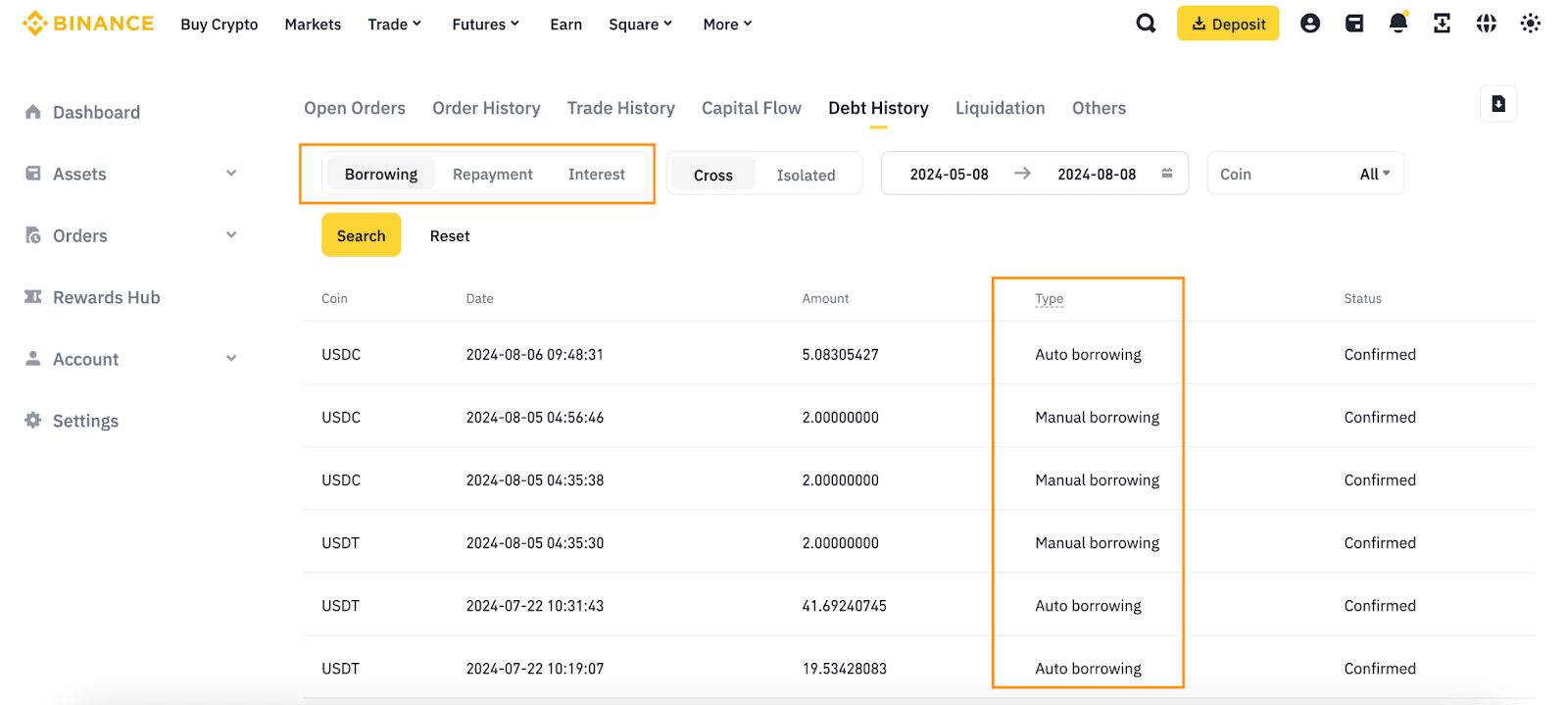
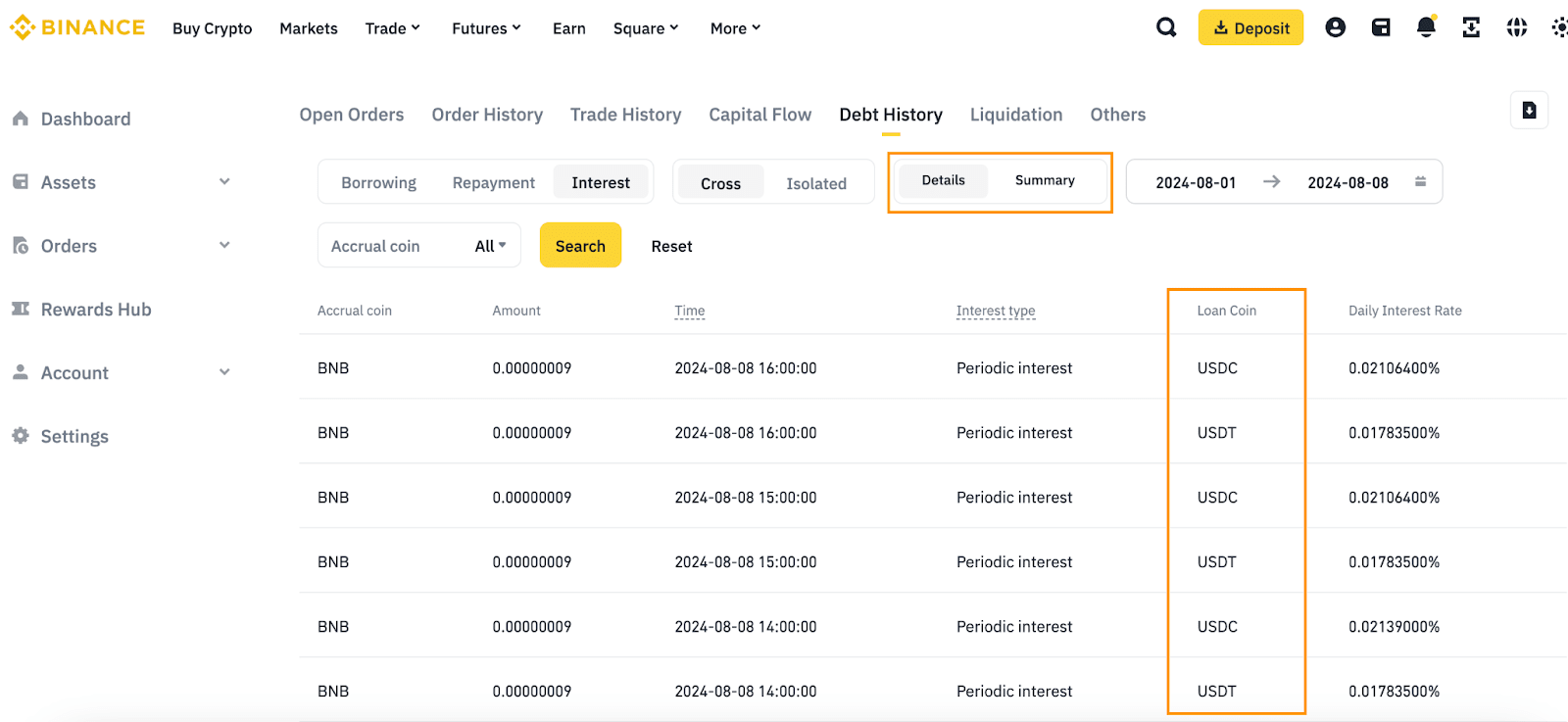
Liquidation
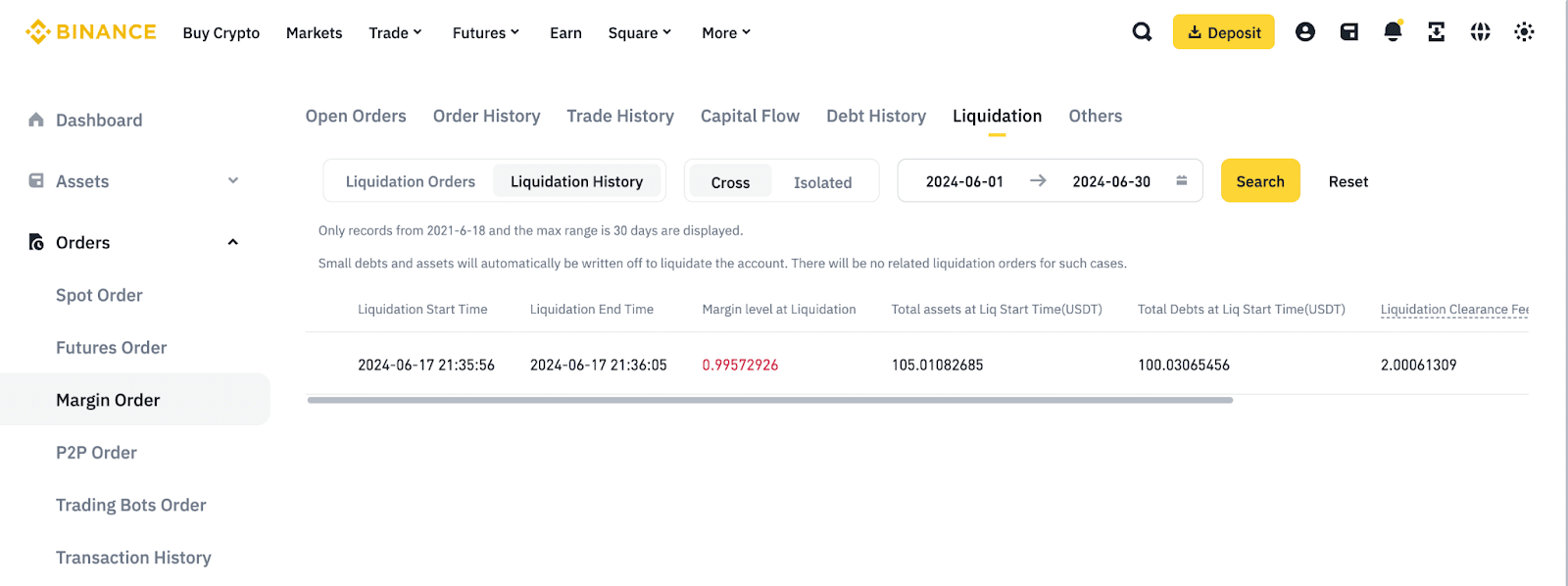
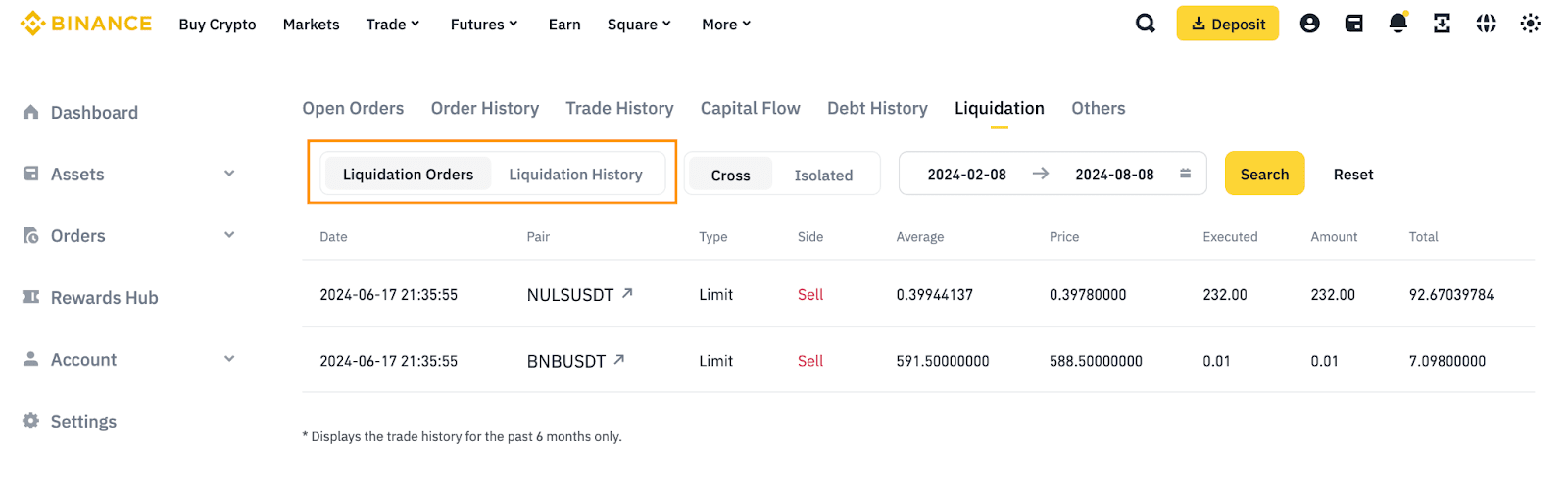
Others
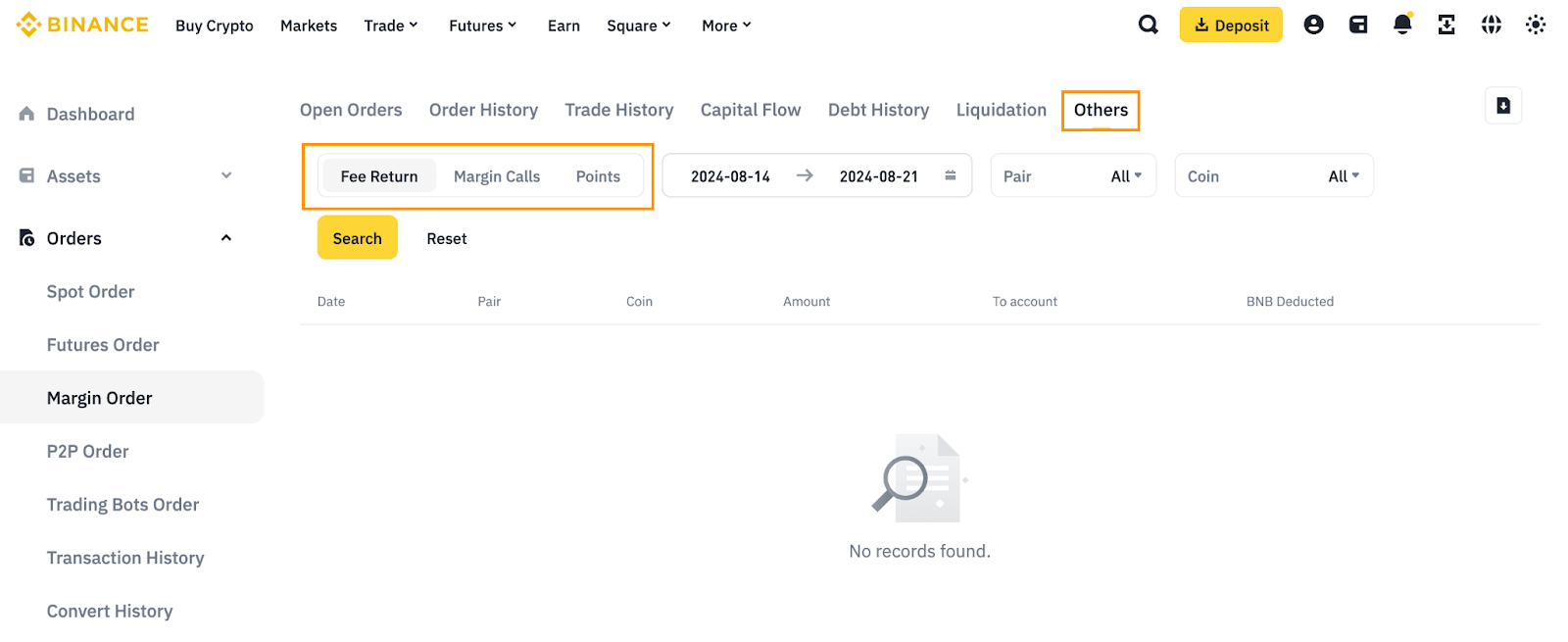
How to view my Binance Margin account activities on the Binance app?
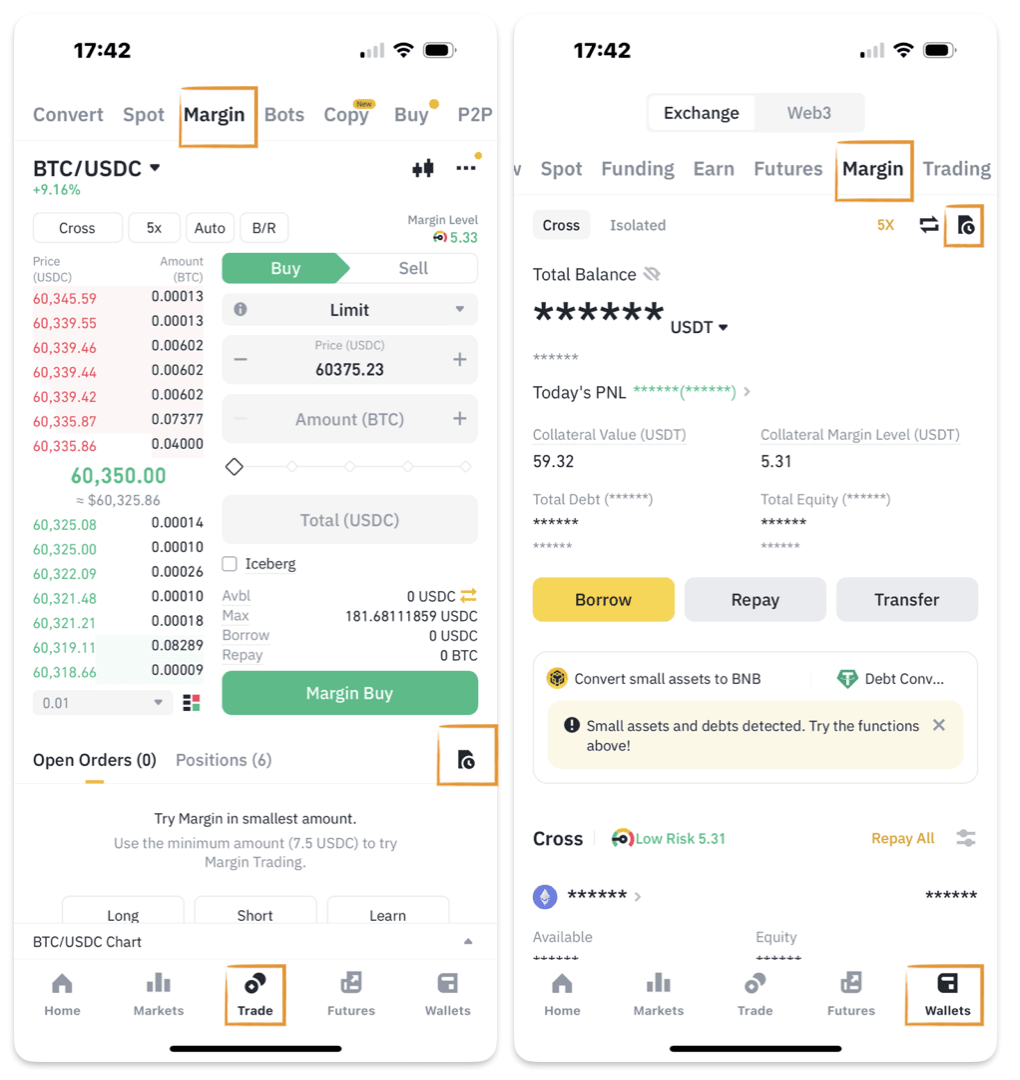
Open Orders
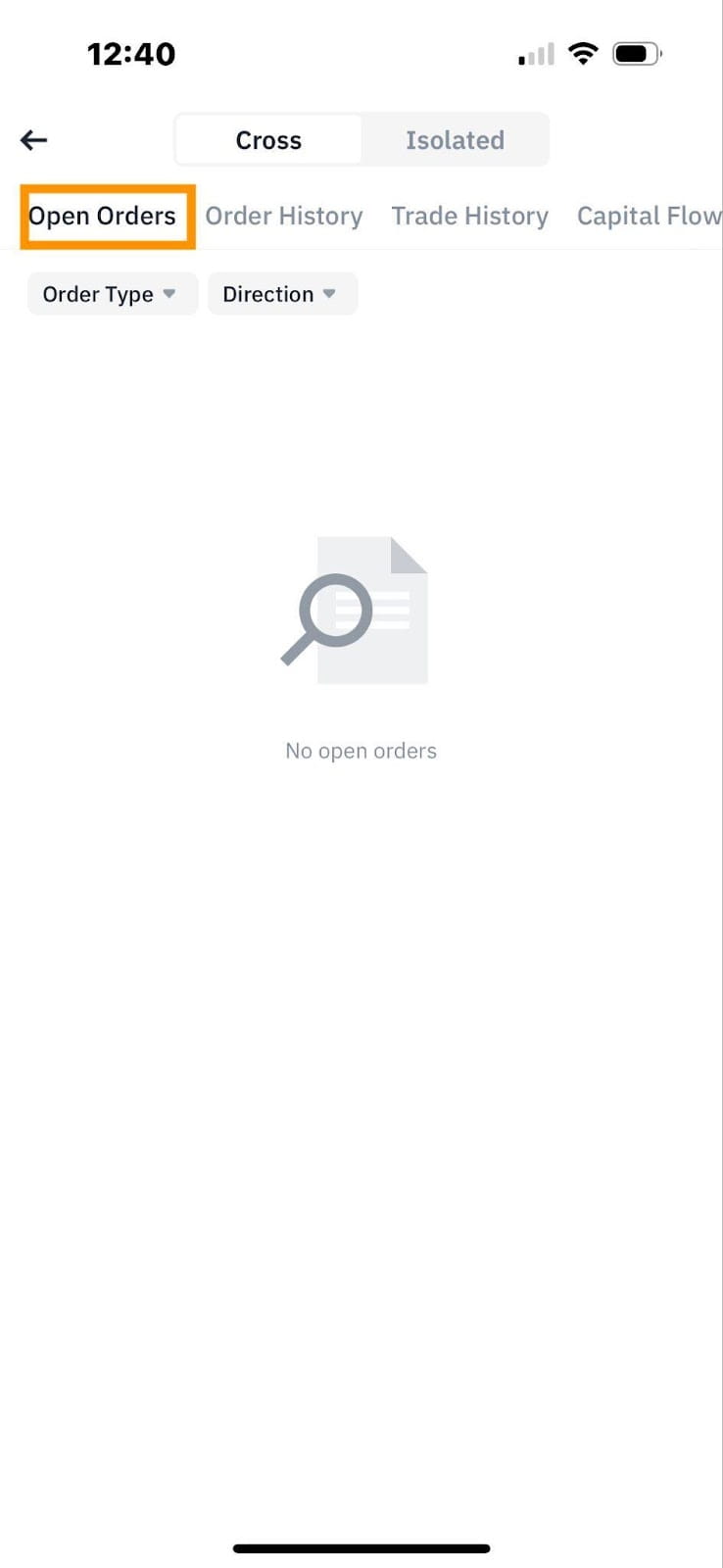
Order History and Trade History tabs
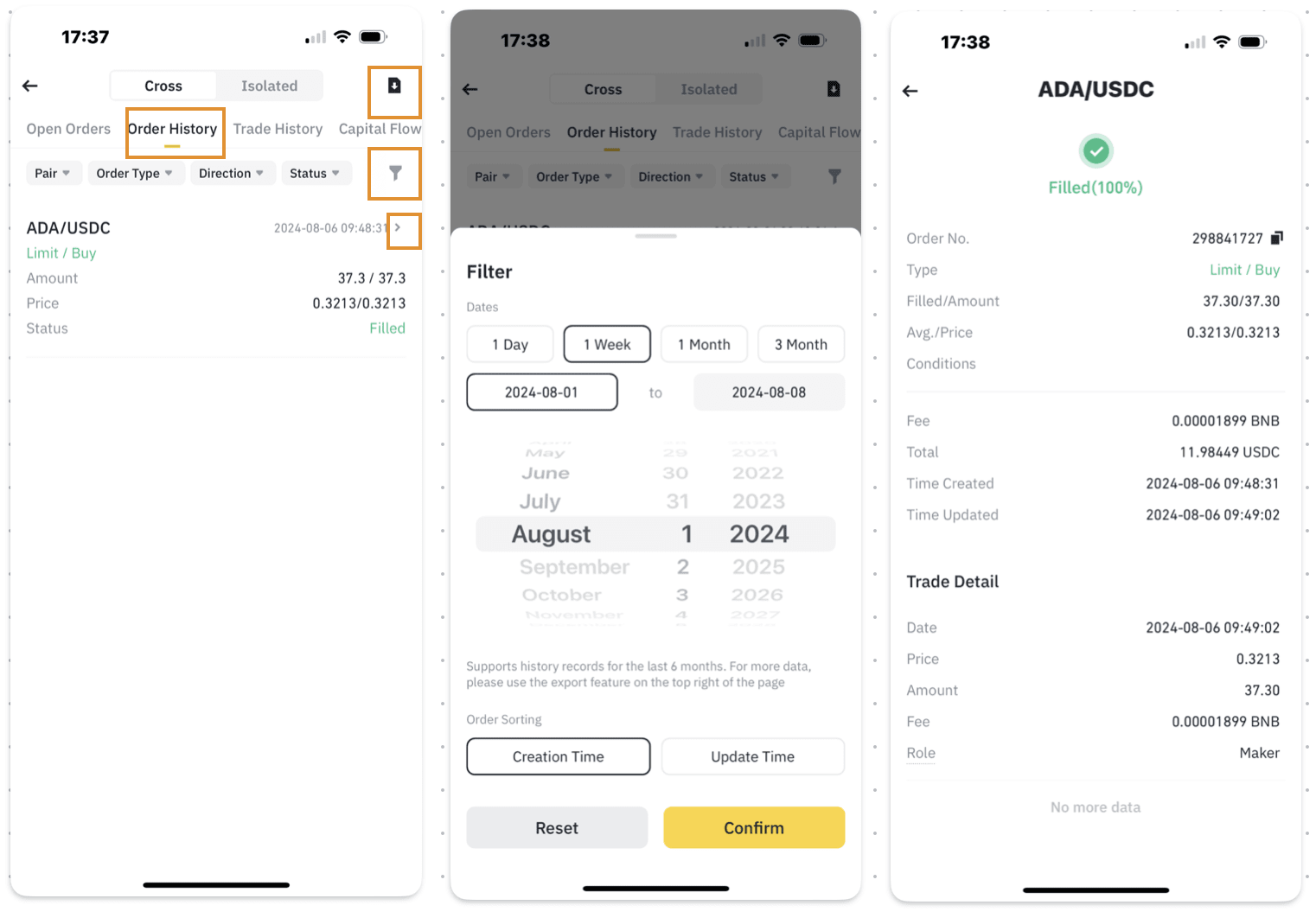
Capital Flow
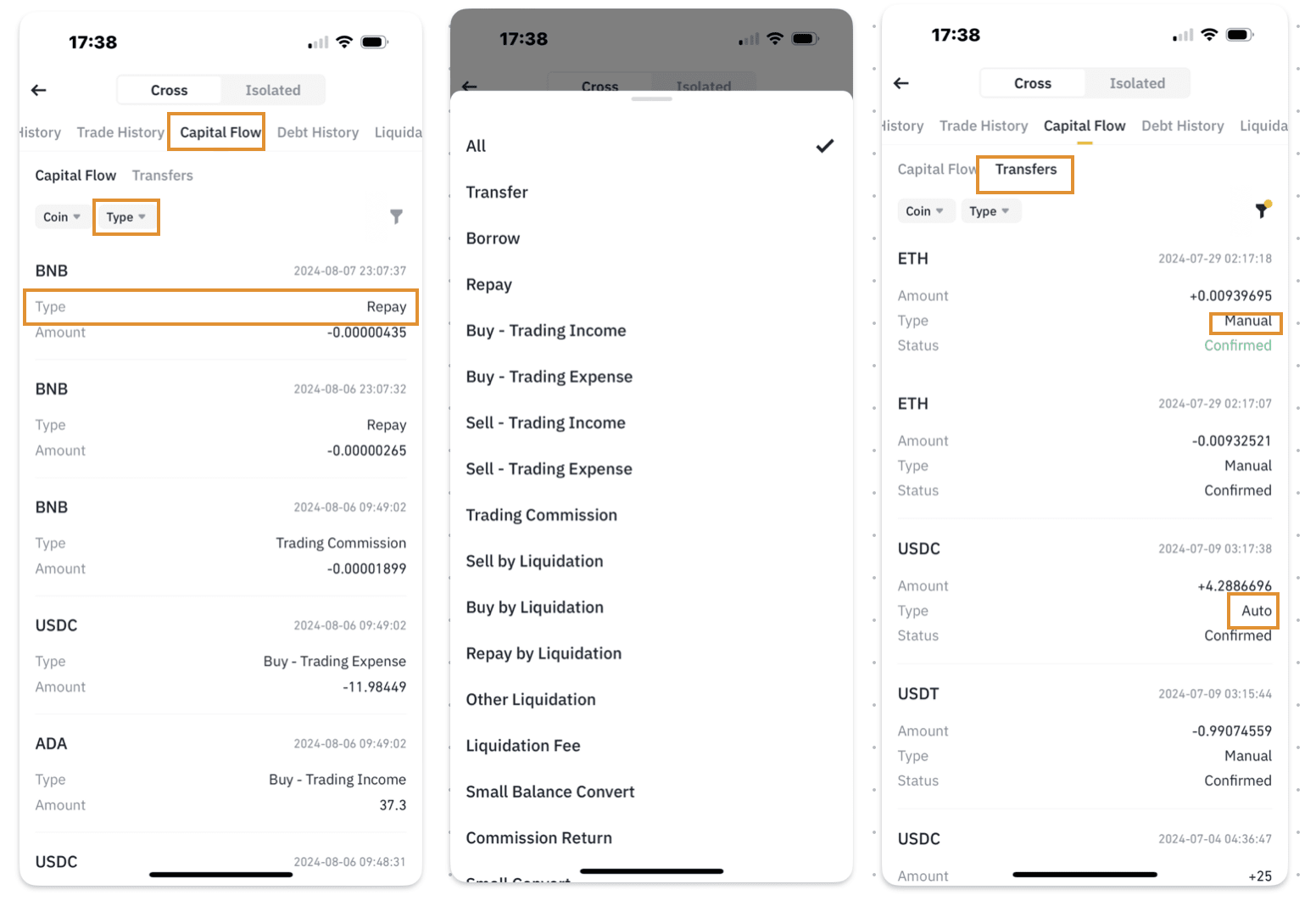
Debt History
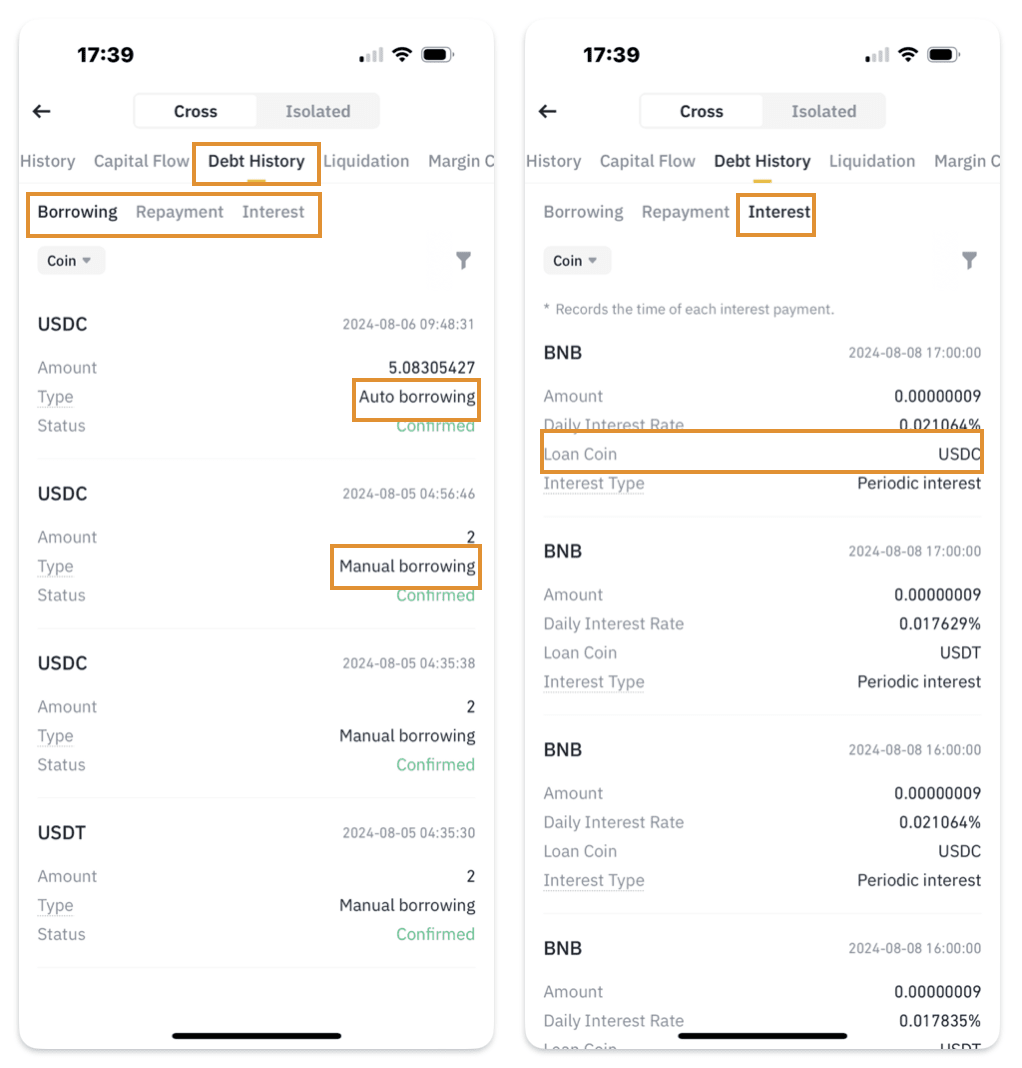
Liquidation

Margin Calls