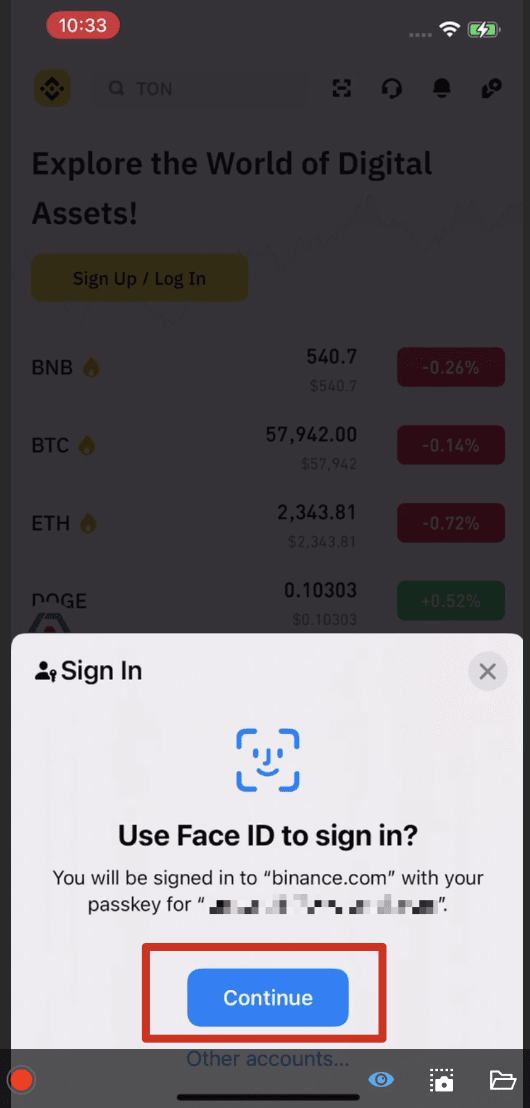After setting up passkeys for your Binance account, you can use it for Two-factor Authentication (2FA) on all your linked devices. It enables faster and more secure verification to protect your account than simply using passwords.
You may refer to this guide to create a passkey for your Binance account.
How to use a passkey for verification on a desktop?
1. If you created your passkey on an iOS or Android mobile device, you’ll see a QR code pop-up when you try to use a passkey for verification on your desktop.
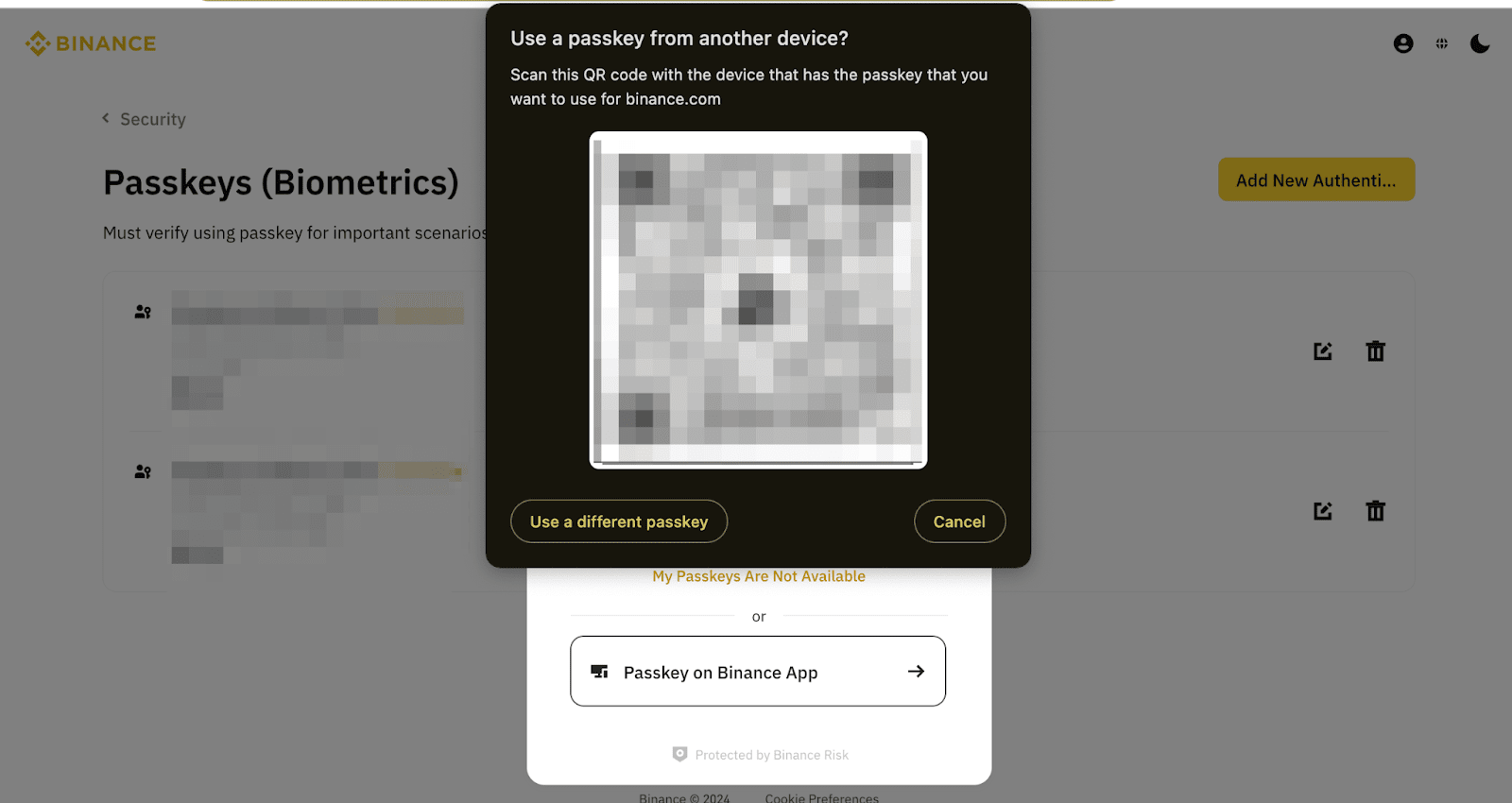
2. To proceed, open the Binance app on the device you used to create the passkey. Tap the QR code scanner on the app homepage to scan the QR code on your desktop.
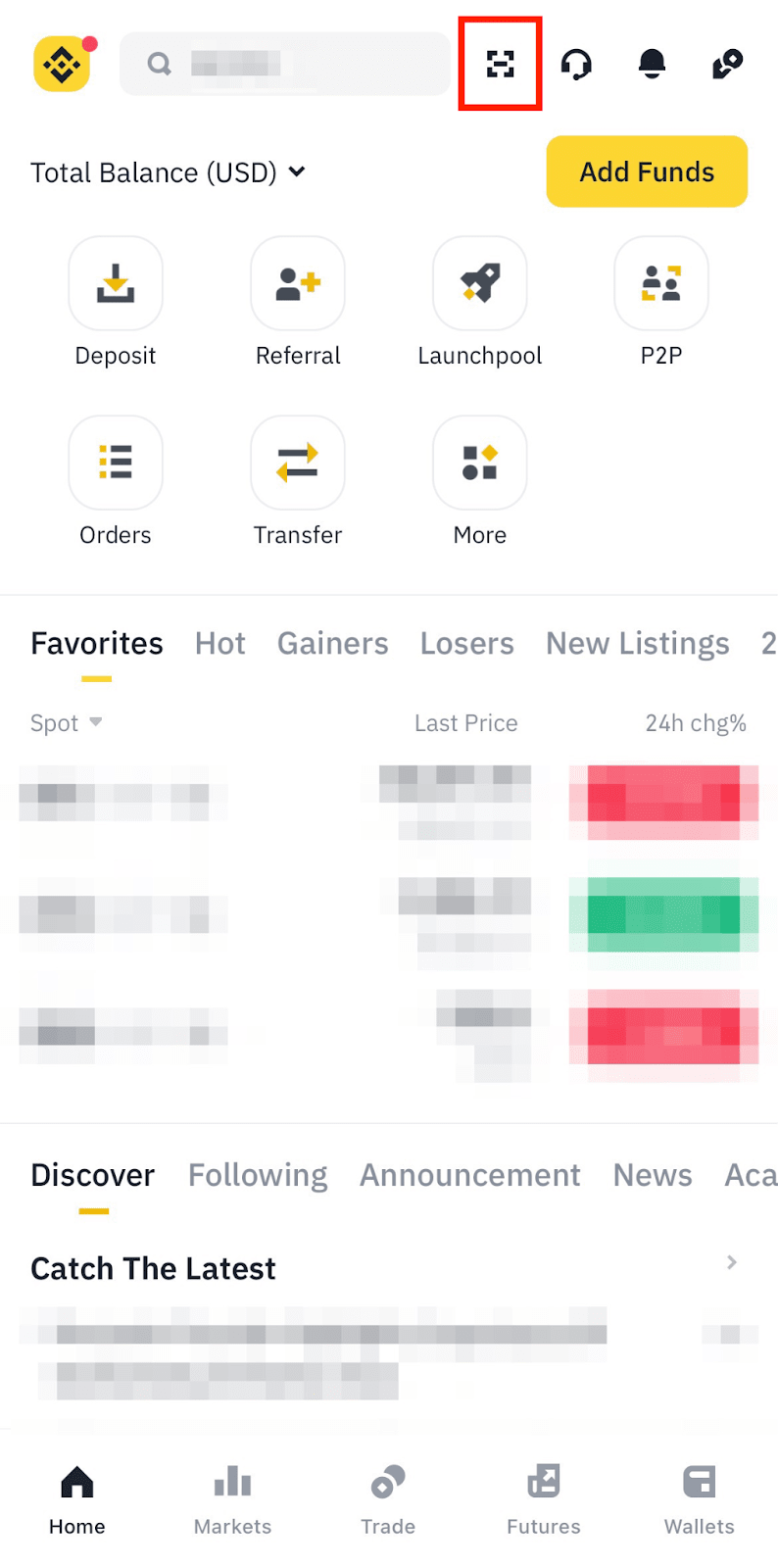
3. Depending on the mobile device you use, you will see different instructions to complete passkey verification. Click to expand the below boxes to view more.
3.1. Android device
If you’re using an Android device, you may tap [OK] to remember the desktop device. This means you won’t need to scan the QR code next time when logging in.
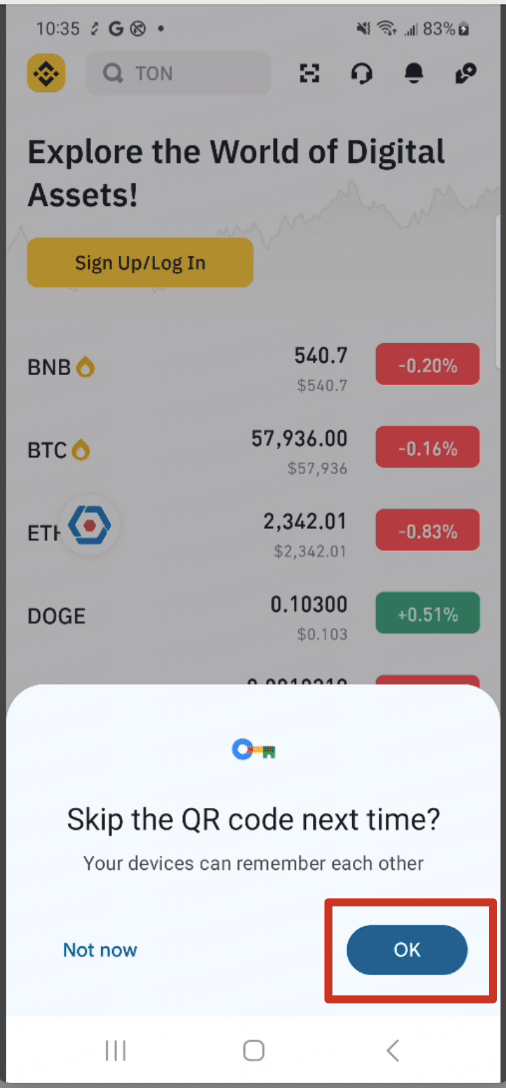
After that, your mobile device will automatically complete the passkey verification.
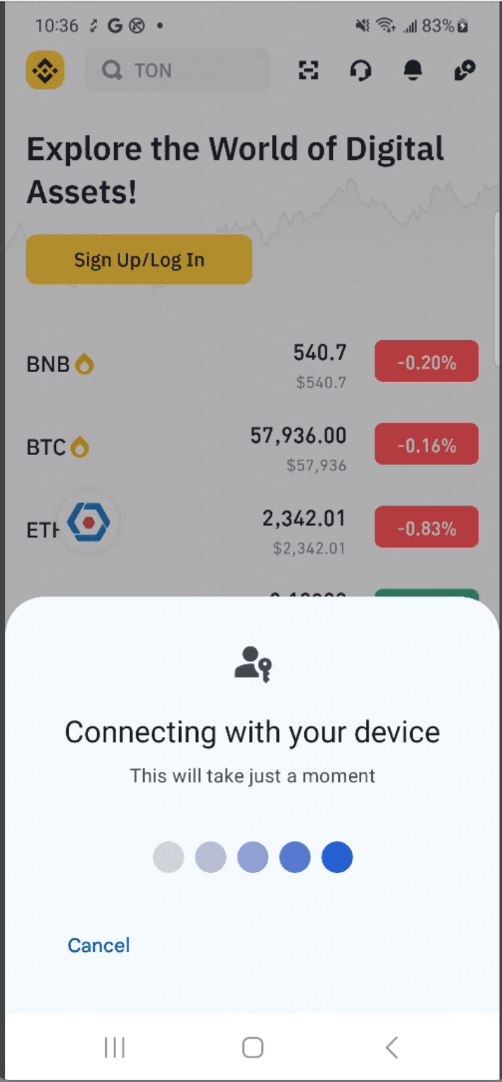
3.2. iOS device
If you’re using an iOS device, tap [Continue] to confirm connecting your passkey to the desktop.
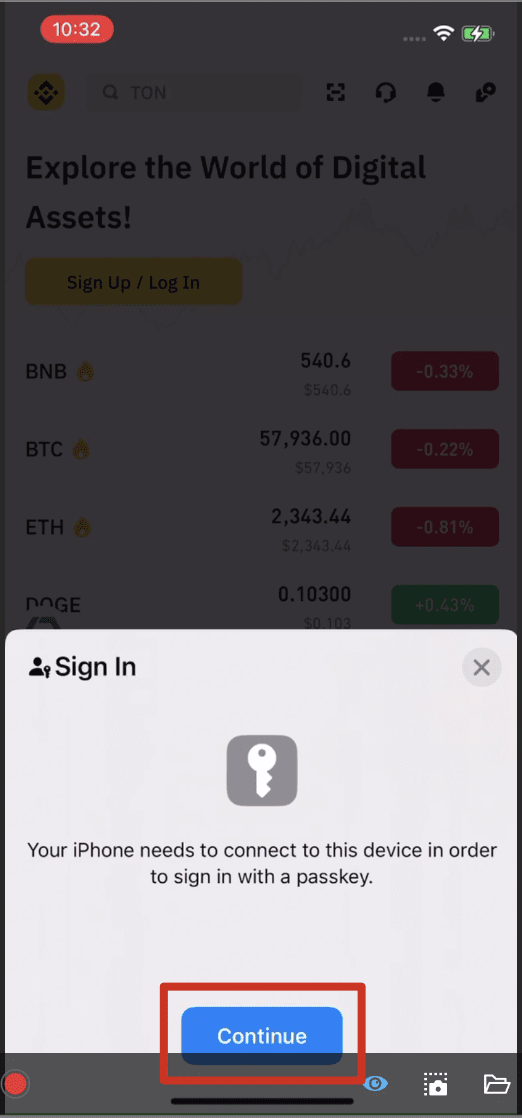
Then, tap [Continue] to use your Face ID/Touch ID to sign in with your passkey.