Earth🌍Hao:as1361732519
Jinbei Miner Operation Tutorial - Log Acquisition and WIFI Guide
In the field of digital currency mining, Jinbei mining machine has won the favor of many miners with its efficient and stable performance. In order to help users better master the use of mining machines, Xiao Deng will introduce in detail how to obtain mining machine logs and how to use and turn off the WIFI function.

1. Log acquisition tutorial
For users of Jinbei mining machines, logs are an important basis for monitoring the operating status of mining machines and troubleshooting. To obtain mining machine logs, users only need to append the "debug" keyword after the IP address of the mining machine and press the Enter key. This operation will guide users into the log management interface.
In the log management interface, users can browse various log information including CHIPS. For logs other than CHIPS, users only need to find and click the Save button in the upper right corner of the log to save the log content locally. For CHIPS logs, due to their particularity, users need to use another method to save them. Specifically, users only need to right-click on the CHIPS page, select the "Print" option, and then save the printed content in PDF format.
2. WIFI usage and shutdown tutorial
In the current Jinbei mining machine product line, only the BOX and ECHO series mining machines have the WIFI function, and this function only supports the 2.4GHz frequency band. Next, we will introduce in detail how to connect to WIFI and turn off the WIFI function.
How to connect to WIFI
Method 1: Network cable connection
1. First, the user needs to install the WIFI antenna and ensure that the power supply and network cable of the mining machine are connected correctly. Then, start the mining machine and visit find.glodshell.com. Find and click the gear icon on the right side of the webpage to enter the mining machine background management interface.
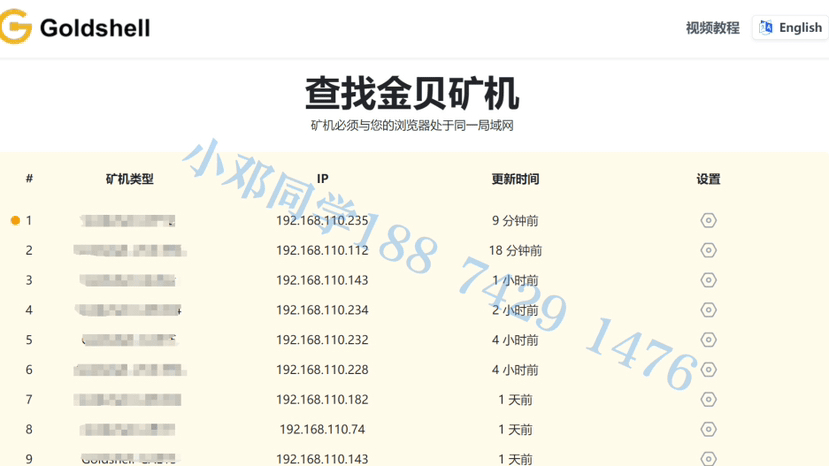
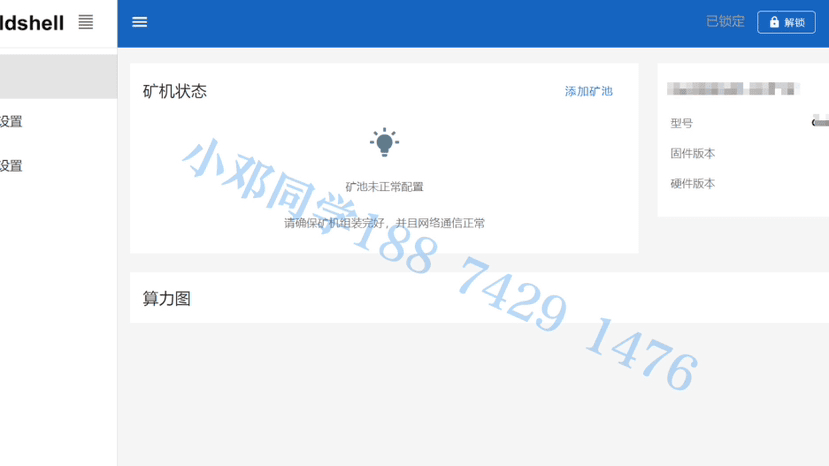
2. In the mining machine backend management interface, the user needs to click the "System" page, find the WIFI setting option, and then click the "WLAN" button. The system will list the available WIFI networks. The user only needs to select the WIFI network in his area and enter the correct password to successfully connect to the WIFI.
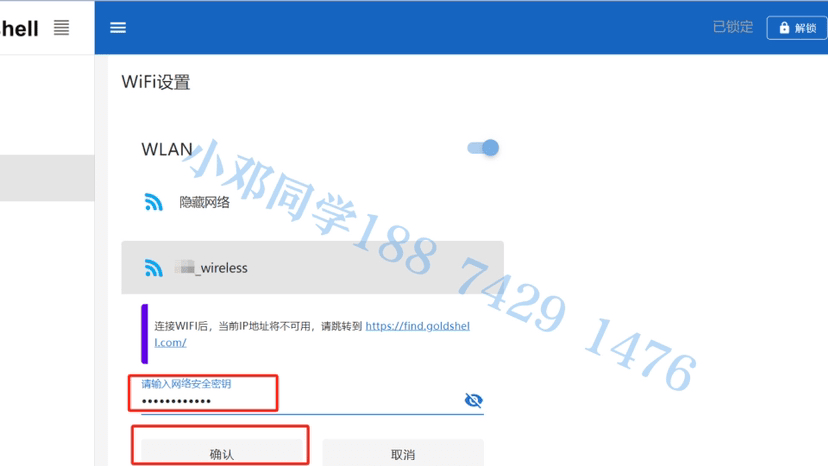
3. When the miner is successfully connected to WIFI, a link icon will appear, which indicates that a new IP address has been assigned to the miner. To start mining, first click on the link icon, which will take you to the new miner backend. After entering the backend, you can disconnect the network cable, add a mining pool, and start mining.
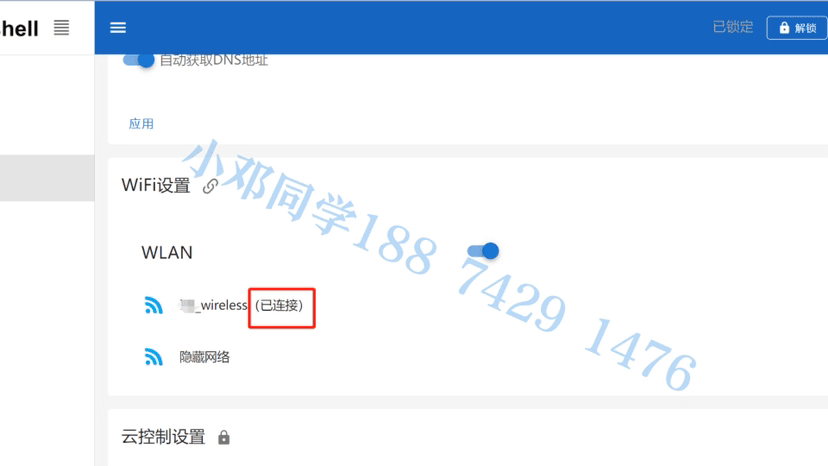
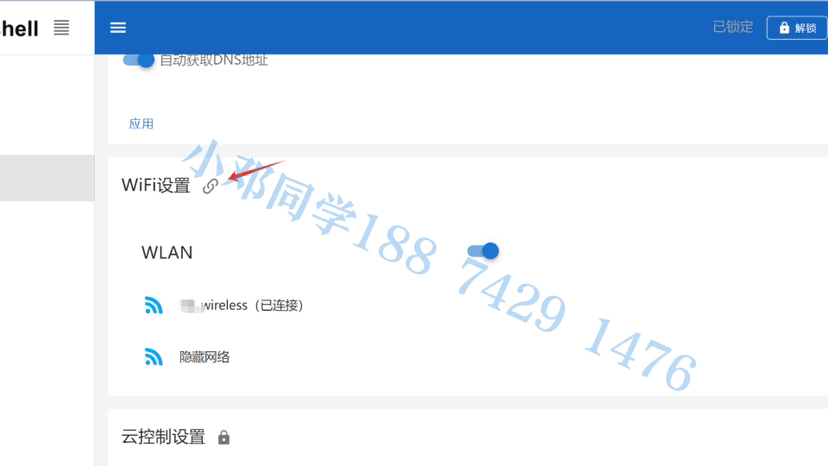
Method 2: No network cable connection (Wifi connection)
1. When the mining machine is not connected to the network cable, the mining machine will automatically open a hotspot without a password. At this time, users can use mobile phones, computers and other devices to connect to this hotspot.
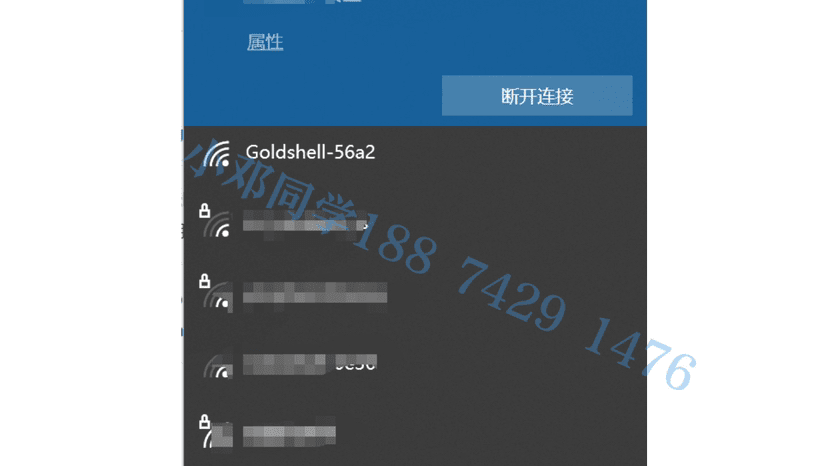
2. After the connection is successful, the user only needs to enter the default IP address 192.168.77.1 in the browser of the mobile phone or computer to enter the mining machine background management interface.
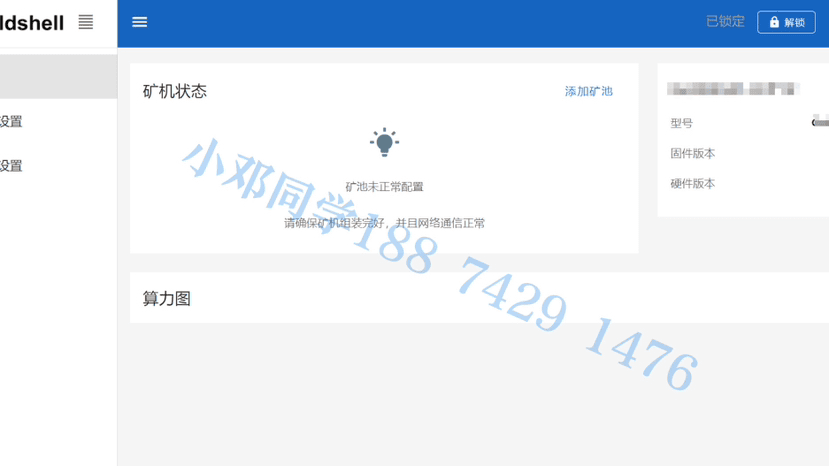
3. In the mining machine backend management interface, the user needs to click the "System Settings" column, find the WIFI settings option, and then follow the same steps as method 1 to select and connect to the WIFI network in your area and enter the correct password.
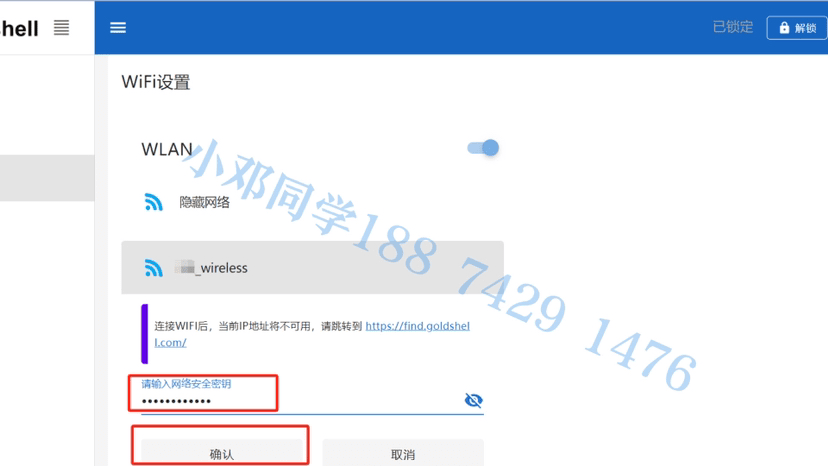
4. When the miner is successfully connected to the WIFI network, its built-in hotspot will be automatically turned off. At this time, the user needs to ensure that the mobile phone or computer is in the same network environment as the miner, and then visit find.goldshell.com through the IP address of the miner or use Yotta BC software to enter the new miner background management interface. In the interface, the user can add a mining pool and start mining.
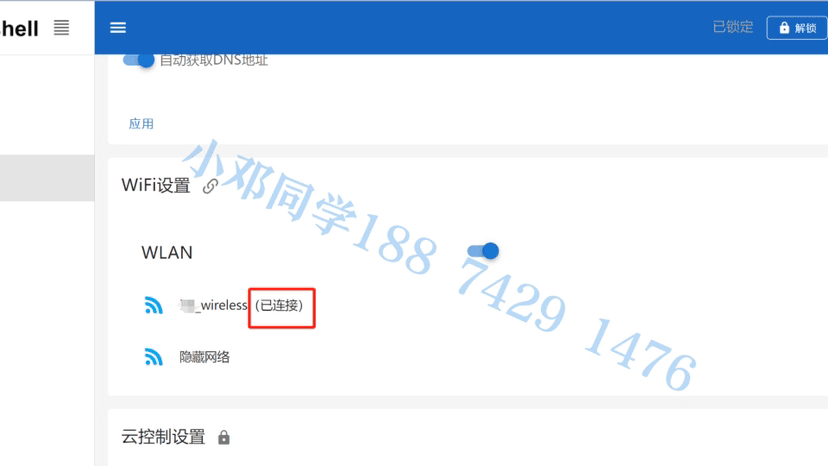
Turn off the WiFi function
To turn off the WIFI function of the mining machine, the user only needs to follow the above method to connect to WIFI to enter the mining machine background management interface, then find the WIFI setting option in the "System Settings" column, and click the close button behind the "WLAN" button to successfully turn off the WIFI function.
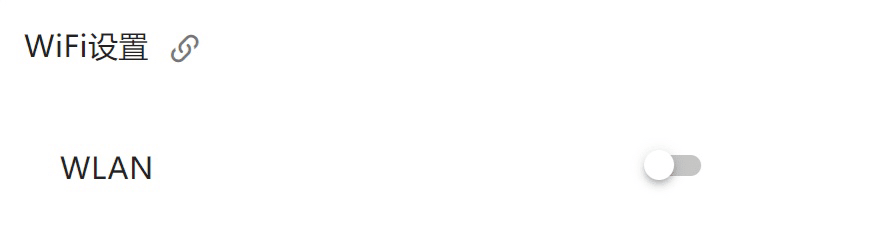
During the operation, users need to pay attention to the accuracy of the WIFI password. If the wrong password is entered, it may be necessary to reset the miner and redo all necessary setup steps. Therefore, please be careful when performing WIFI settings.
That’s all I have to share today. If you want to know more about operation tutorials, machine models, machine prices, after-sales, maintenance, hosting and other information, please follow me and send me a private message. I will answer them one by one. Please use your golden fingers to forward this article so that more people can understand how to mine! See you next time, bye!