How to deposit/withdraw cryptocurrency on Binance App?
How to deposit/withdraw cryptocurrency on Binance website?
How to choose a network?
- BEP2 refers to the BNB Beacon Chain (former Binance Chain).
- BEP20 refers to the BNB Smart Chain (BSC) (former Binance Smart Chain).
- ERC20 refers to the Ethereum network. Its native cryptocurrency is ETH.
- TRC20 refers to the TRON network.
- EOS refers to the Enterprise Operation System network.
- BTC refers to the Bitcoin network.
- BTC (SegWit) refers to Native Segwit (bech32), and the address starts with “bc1”. You can withdraw or send Bitcoin to SegWit (bech32) addresses. For more details, please refer to About Segregated Witness (SegWit).
- The network selection depends on the options provided by the external wallet/exchange that you are making the withdrawal from. If the external platform only supports ERC20, you must select the ERC20 deposit network.
- DO NOT select the cheapest fee option. Select the one that is compatible with the external platform. For example, you can only send ERC20 tokens to another ERC20 address, and you can only send BSC tokens to another BSC address. If you select incompatible/different deposit networks, you will lose your funds.
- Please make sure the address and amount you entered is correct before confirming the transfer.
Step-by-step tutorial
How to deposit crypto on Binance App?




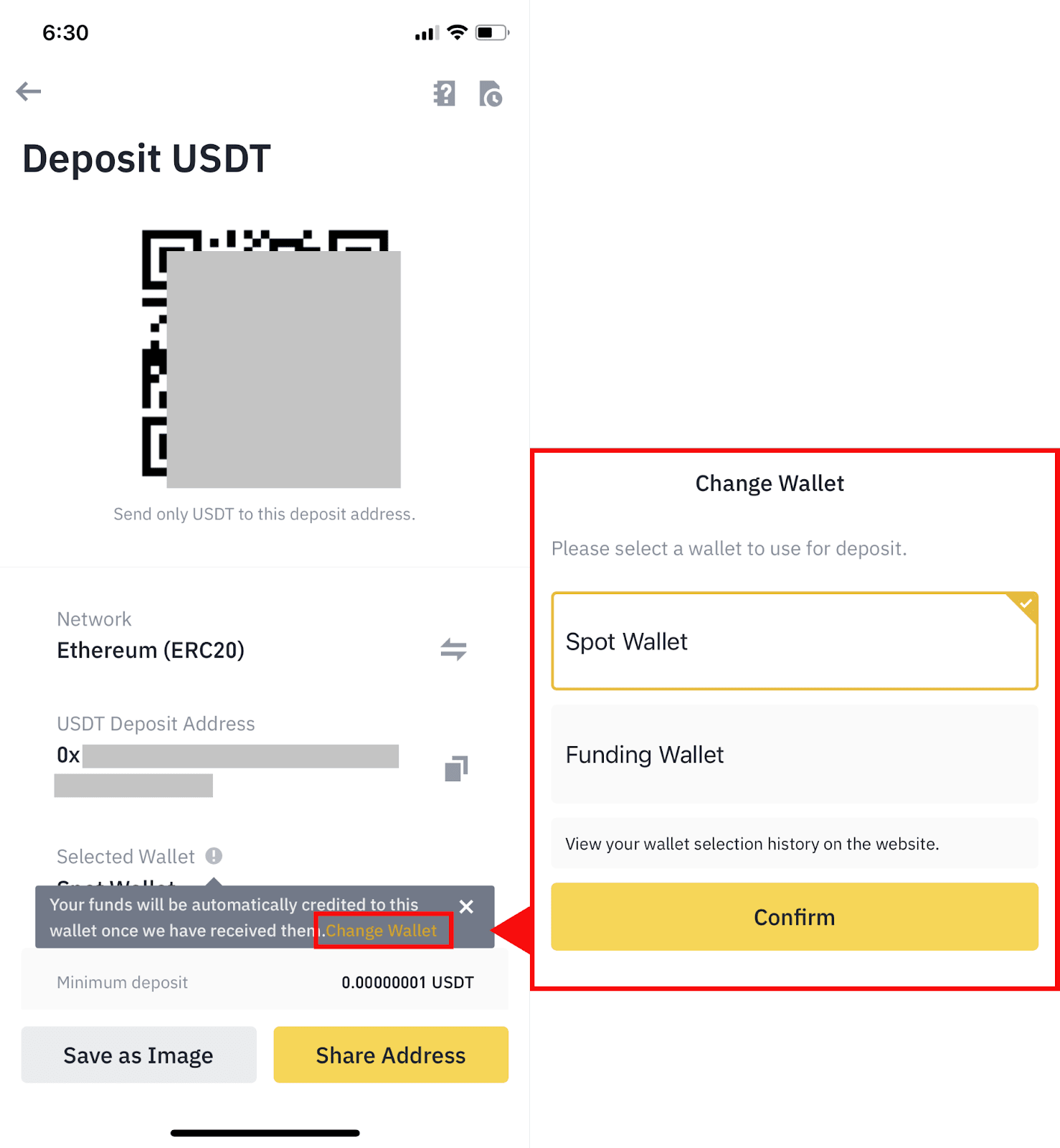
How to deposit crypto on Binance website?








How to withdraw crypto on Binance App?
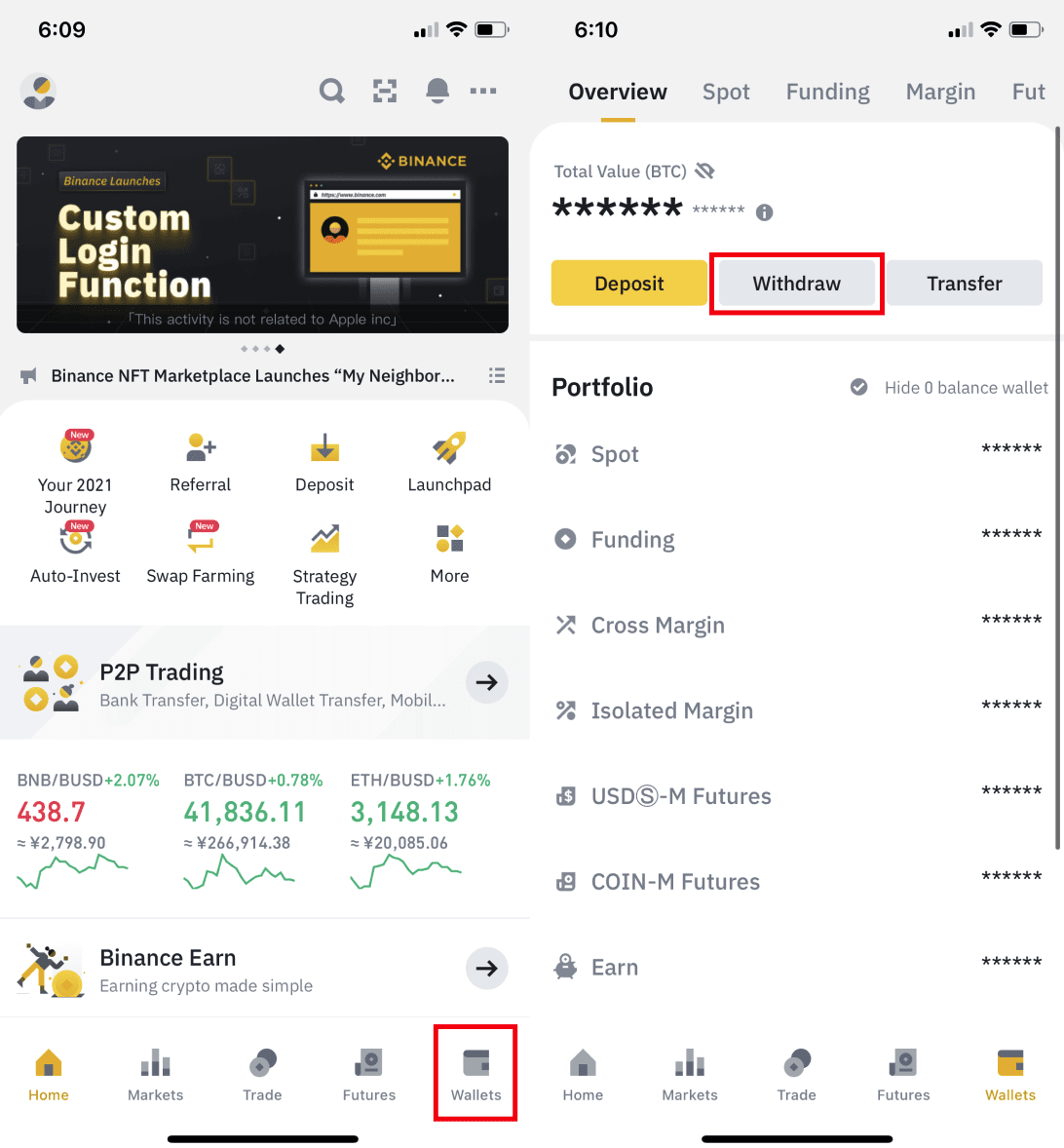

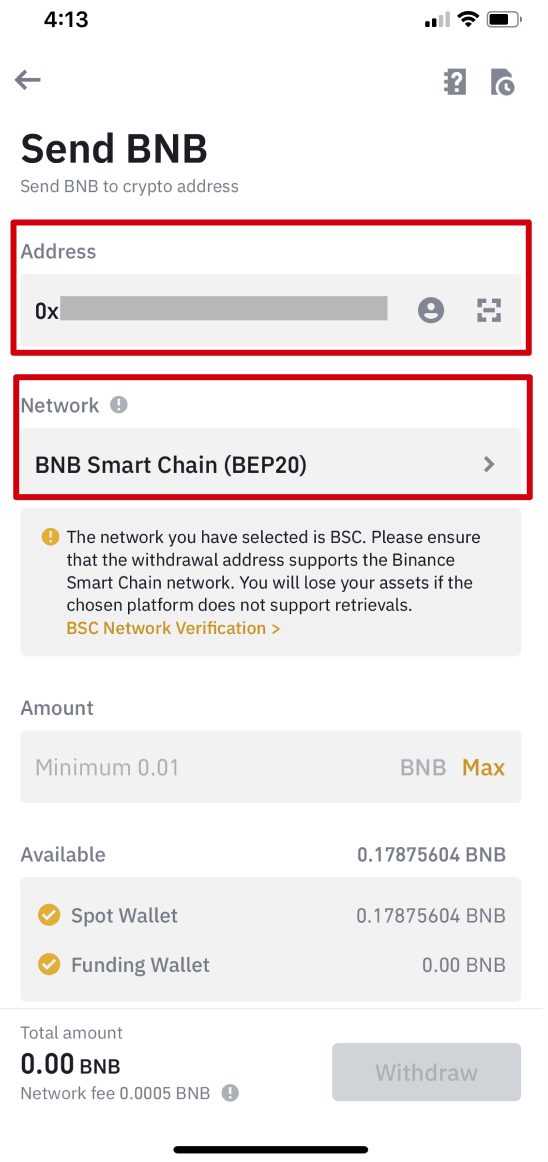



How to withdraw crypto on Binance website?






Frequently Asked Questions
1. How long does it take for my funds to arrive?
2. How to check my transaction history?


3. How to add a new withdrawal address to my Address Book?



- Address label is a customized name you can give to each withdrawal address for your own reference.
- MEMO is optional. For example, you need to provide the MEMO when sending funds to another Binance account or to another exchange. You do not need a MEMO when sending funds to a Trust Wallet address.
- Make sure to double-check if a MEMO is required or not. If a MEMO is required and you fail to provide it, you may lose your funds.
- Note that some platforms and wallets refer to the MEMO as Tag or Payment ID.
- Address origin is for identifying whether the address is from an exchange or a wallet.
